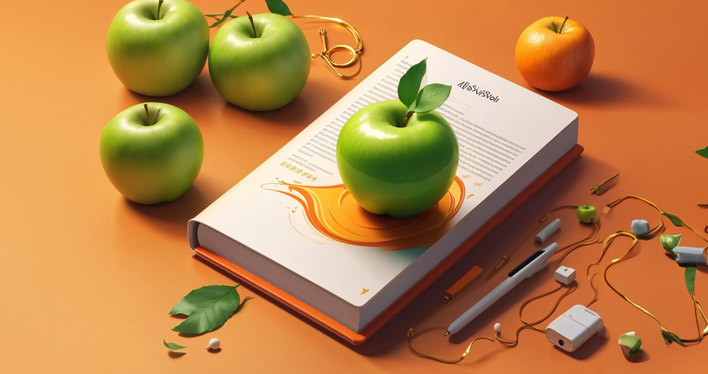Are you looking to stay ahead of the curve and master the latest in iOS app development? Then it’s time to get acquainted with SwiftUI. This revolutionary framework is transforming how we build user interfaces for Apple devices. It’s not just a new tool; it’s a game-changer.
SwiftUI, introduced by Apple in 2019, has quickly become an essential part of any iOS developer’s toolkit. It brings along a paradigm shift from imperative UI programming towards declarative UI development. With SwiftUI, you can create robust and scalable apps with less code, resulting in cleaner and more manageable projects.
Being an experienced custom iOS app development company we have extensive experience with SwiftUI for iOS app development. And in this guide, we’re going to demystify SwiftUI for you. We’ll start by understanding what exactly SwiftUI is and its role in modern iOS app development. So buckle up as we delve into the world of SwiftUI!
Contents
What is SwiftUI?

SwiftUI, in its simplest form, is a revolutionary tool that has transformed the landscape of iOS app development. It’s an innovative and user-friendly framework introduced by Apple to design UIs for all Apple platforms with a single set of tools and APIs. With SwiftUI, developers can create stunning interfaces across all Apple devices using just one language – Swift.
The magic of SwiftUI lies in its declarative syntax. This means you simply need to state what you want the interface to look like and how it should respond when certain conditions are met. The system then takes care of rendering your interface efficiently. For instance, if you want a button that changes color when pressed, you simply declare this behavior and SwiftUI ensures it happens.
Now let’s compare this with imperative UI programming – the traditional method used before SwiftUI came into play. In imperative UI programming, developers had to instruct every minute detail about how the interface should look and behave at each point in time. But with SwiftUI’s declarative nature, there’s no need for such detailed instructions; instead we declare our intentions and let the system handle the rest.
So why does this matter? Because it makes coding simpler, more efficient, and less error-prone! Imagine being able to design a complex user interface without having to worry about managing every tiny change or interaction yourself – that’s exactly what SwiftUI offers.
How Does SwiftUI work?
SwiftUI operates on a simple yet powerful principle: whenever your app data changes, your UI updates automatically! This automatic synchronization between views and data is achieved through something called “state”. A state is essentially a source of truth for data in your app which determines how your view looks at any given moment.
In practice, here’s what happens: When an event occurs (like a button press), it triggers an update to the state. As soon as this update happens, SwiftUI springs into action! It re-renders the view to reflect the new state of your data. This automatic and seamless synchronization between your app’s data and its views is what makes SwiftUI so efficient.
But that’s not all! SwiftUI also uses a diffing algorithm which ensures only the parts of the UI that were affected by the state change get redrawn. This means if you have a list of 100 items and only one item changes, SwiftUI won’t redraw the entire list – it’ll only update that one item. This results in highly efficient and performance-optimized apps.
In essence, SwiftUI takes away much of the complexity associated with managing UI updates, allowing developers to focus on what truly matters – creating amazing apps!
Why Was SwiftUI Introduced?
Before we had SwiftUI, iOS developers relied heavily on UIKit – a framework known for its steep learning curve and verbose code. While UIKit is powerful, it often requires writing lots of boilerplate code just to set up simple interfaces. Moreover, designing responsive layouts that adapt well across different device sizes can be quite challenging with UIKit.
Enter SwiftUI! Introduced at WWDC 2019, SwiftUI was Apple’s answer to these challenges. It aimed at simplifying UI development by introducing a declarative syntax where you describe what you want in your interface rather than how to create it.
For instance, let’s say you wanted to create a button using UIKit; this would involve several steps including initializing an instance of UIButton, setting its title and color properties, adding target-action methods for handling user interactions etc. But with SwiftUI? You can do all this in just one line!
SwiftUI has been designed from ground up keeping modern requirements in mind – like support for dark mode or accessibility features right out-of-the-box! It provides an easier path for new developers while still offering enough depth for experienced coders looking for more control over their UIs.
So there we have it! The introduction of SwiftUI marked a significant shift in iOS development, making it more accessible and efficient. It’s a tool that not only simplifies UI design but also enhances the overall user experience. And as we move forward into the realm of SwiftUI, we’ll see how Space-O Technologies leverages this powerful framework for creating efficient and user-friendly iOS apps.
Basics of Using SwiftUI

If you’re an iOS developer, you’ve probably heard about SwiftUI. It’s a revolutionary framework from Apple that allows developers to design and build user-centric app interfaces across all Apple platforms with just one set of tools and APIs. But how do you get started? Well, the first step is understanding the basic template provided by Apple for using SwiftUI. This template provides a simple structure that includes all the necessary elements to start building your app.
The main component of this template is the ContentView.swift file, which is where most of your UI code will go. Here, you’ll define your views and their properties using declarative syntax. For example, if you want to create a text view with “Hello World” as its content, you would simply write Text(“Hello World”). This simplicity and readability are some of the key advantages of SwiftUI.
In addition to ContentView.swift, there’s also AppDelegate.swift and SceneDelegate.swift files in the template. The former is responsible for handling global application events like launching or terminating while the latter manages scenes – instances of your app’s UI running on a device.
Setting up an environment to work with SwiftUI isn’t complicated either. You need Xcode 11 or later installed on your Mac because earlier versions don’t support SwiftUI. Once Xcode is ready, creating a new project with SwiftUI as your interface option will give you access to the basic template we discussed earlier.
How to Migrate from UIKit to SwiftUI?
Transitioning from UIKit to Swift UI might seem daunting at first but it doesn’t have to be! The process can be gradual – starting with embedding UIKit views in Swift UI then slowly replacing them over time.
To embed UIKit views in Swift UI, use UIViewRepresentable protocol which allows Swift UI views to incorporate UIViews (and vice versa). This way, even if not all parts of your app are written in Swift UI, they can still interact seamlessly.
Next, start replacing UIKit components with their Swift UI counterparts. For instance, instead of using UILabel, use Text in SwiftUI. Similarly, UIButton becomes Button and UIImageView becomes Image. The idea is to gradually replace UIKit elements until your entire app is running on SwiftUI.
Remember that not all UIKit functionality has a direct equivalent in SwiftUI. In such cases, you might need to rethink how certain features are implemented. For example, navigation controllers in UIKit are replaced by NavigationView in SwiftUI but the latter doesn’t support pushing or popping views manually.
The migration process also involves learning new concepts unique to SwiftUI like state management and data flow which differ significantly from those in UIKit. However, once mastered these concepts can greatly simplify your code and make it more efficient.
Building a Complete Project with SwiftUI

Building an entire project using SwiftUI is like assembling a jigsaw puzzle. Each piece – or in this case, each component – plays a crucial role in the final product. The first step involves understanding the basic components such as List and NavigationLink. A List in SwiftUI is similar to UITableView in UIKit, it’s used to present rows of data arranged in a single column. It can be static or dynamic according to your needs.
On the other hand, NavigationLink is another essential component that provides navigation between different views in your app. Think of it as a doorway leading from one room (or view) to another. For instance, you might have an app that displays a list of products; when users tap on one product, they’re taken to another view showing detailed information about that product – all thanks to NavigationLink!
In 2020 alone, over 40% of iOS developers were already using SwiftUI for their projects due to its simplicity and efficiency. It’s worth noting that these components are just the tip of the iceberg; there are many more components available in SwiftUI which you’ll get familiar with as you delve deeper into iOS development.
Adding Items and TabView
Once you’ve got the hang of Lists and NavigationLinks, it’s time to add some items! This process involves using @EnvironmentObject property wrapper which allows us to create observable objects that can be shared across multiple views. Imagine having several shopping carts scattered around a supermarket; no matter where customers place their items, they’ll still end up at the checkout counter because all carts share the same data source.
Next up is adding TabView and tabItem(). In essence, TabView acts like UITabBarController from UIKit but with less code involved! It allows us to switch between different views by tapping on tabs located usually at the bottom of our screen – think Instagram or Facebook app. Each tab is represented by a tabItem() which can be customized with text and icons.
In 2019, 85% of the top 50 free apps on the App Store used TabView in their interface design. It’s an efficient way to organize your app content and provide users with easy navigation through your app.
By now, you should have a good grasp of SwiftUI basics – from building a complete project to adding items and implementing TabView. But remember, practice makes perfect! The more you work with these components, the better you’ll understand how they fit together in the grand scheme of iOS development.
As we wrap up this section, it’s time to look forward to our next topic: working with static text in SwiftUI. This might seem like a simple task but there are quite a few tricks that can make your text stand out and improve user experience. So stay tuned!
Working with Static Text in Swift UI

Creating static labels in SwiftUI is as simple as using a Text view. This is the basic building block for displaying read-only text on your app’s user interface. For instance, if you want to display the phrase “Hello, SwiftUI!” on your screen, you would use the code Text(“Hello, SwiftUI!”). It’s that straightforward! The beauty of this approach lies in its simplicity and directness – no need for complex configurations or verbose syntax.
Styling these text views involves manipulating properties such as fonts, colors, and line spacing. For example, to change the font of your text to large titles, you can chain a .font modifier to your Text view like so: Text(“Hello, SwiftUI!”).font(.largeTitle). Similarly, changing color involves adding a .foregroundColor modifier: Text(“Hello, SwiftUI!”).foregroundColor(.blue). Line spacing adjustments are just as easy with the .lineSpacing modifier.
Advanced Text Styling Using AttributedString
SwiftUI also offers more advanced text styling techniques through AttributedString. This powerful tool allows developers to apply different styles within the same string of text. Imagine being able to make one word bold while keeping others regular or having multiple colors within a single sentence!
To create an AttributedString object in SwiftUI 2.0+, you start by initializing it with a plain string: var attributedString = AttributedString(“Hello SwiftUI”). You can then add attributes by specifying ranges and their respective styles. For example: attributedString[..<5].addAttributes([.font : Font.system(size: 20), .foregroundColor : Color.red]), which will make “Hello” appear larger and red.
The power of AttributedString becomes evident when dealing with complex strings that require varied styling. It provides a high level of control and precision, allowing developers to create visually engaging text displays with ease. For instance, you can emphasize certain words in a paragraph or highlight specific phrases in a tutorial.
In conclusion, mastering static text creation and styling in SwiftUI is an essential skill for any iOS developer. Not only does it form the foundation of your app’s user interface, but it also plays a crucial role in enhancing user experience by making information clear and easy to read. As we move forward into more complex UI elements like images, shapes, and media, remember that these principles remain just as relevant.
Images, Shapes, and Media in Swift UI

In the realm of iOS app development, SwiftUI is a game-changer. It’s a powerful framework that allows developers to design apps in a declarative way. One of its key features is the ability to work with images, shapes, and media. This feature gives developers the freedom to create visually stunning interfaces for their applications.
Let’s take a closer look at how you can draw images using Image views in SwiftUI. The process is quite straightforward – all you need to do is use the Image view and pass the name of your image as an argument. For instance, if you have an image named ‘logo’, you would write Image(“logo”). This simple line of code will render your image on screen.
However, there might be instances where your image doesn’t fit perfectly within its container. In such cases, SwiftUI provides several options for adjusting how an image fits into its designated space. You can use .resizable() modifier which makes your image resizable or .aspectRatio(contentMode: .fit) which scales your image to fit its bounding box while maintaining its aspect ratio.
Using SF Symbols and Gradients
SF Symbols are a set of over 2,400 consistent, highly configurable symbols designed by Apple Inc., specifically for use in Swift UI applications. They’re integrated into the San Francisco system font used by iOS devices so they automatically ensure optical vertical alignment with text for all weights and sizes.
To render an SF Symbol in SwiftUI is pretty straightforward too – just like rendering any other Image view but instead of passing the name of an image file as a string argument to Image(), we pass the name of our desired SF Symbol like this: Image(systemName: “star.fill”).
Gradients are another cool feature provided by SwiftUI that allow developers to add more depth and visual interest to their user interfaces (UIs). There are three types of gradients available in SwiftUI: linear, radial, and angular. To render a gradient, you need to use the Gradient view and specify the colors you want to include in your gradient. For instance, if you want to create a linear gradient with blue and green, you would write LinearGradient(gradient: Gradient(colors: [.blue, .green]), startPoint: .topLeading, endPoint: .bottomTrailing).
SwiftUI is indeed an efficient tool for iOS app development. It simplifies complex tasks and makes it easier for developers to focus on creating great user experiences (UX). However, like any other tool or framework, it’s important to understand when and how to use it effectively. In our next discussion “SwiftUI vs Interface Builder and Storyboards”, we’ll delve into more details about this.
SwiftUI vs Interface Builder and Storyboards

When it comes to iOS app development, the choice between SwiftUI and Interface Builder coupled with storyboards is a critical one. SwiftUI, Apple’s innovative UI toolkit, allows developers to design apps in a declarative way. This means you define what you want in terms of end-state, and SwiftUI figures out how to make that happen. On the other hand, Interface Builder and storyboards are more traditional tools that require developers to lay out their interfaces using drag-and-drop elements.
The benefits of SwiftUI are numerous. For starters, it significantly reduces the amount of code needed for UI creation – by as much as 60% according to some estimates! It also provides live previews of your UI changes without needing to compile or run your app each time. This can save countless hours over the course of a project. Furthermore, SwiftUI has built-in support for accessibility features like VoiceOver and dynamic type sizes which makes creating inclusive apps easier than ever before.
However, it’s not all sunshine and rainbows with SwiftUI. As a relatively new technology (introduced in 2019), there may be fewer resources available compared to older technologies like Interface Builder or storyboards. Additionally, because it requires iOS 13 or later, if you need to support older devices then this could be a deal-breaker.
On the flip side, Interface Builder and storyboards have been around since the early days of iOS development so they’re mature technologies with plenty of documentation available online. They allow for visual design of iOS apps which can be helpful especially for beginners who might find coding intimidating initially.
But they too come with their own set of drawbacks: The XML files used by storyboards can often lead to merge conflicts when working on team projects; The auto layout system used by Interface Builder can sometimes feel clunky and unintuitive; And perhaps most importantly – unlike SwiftUI – they don’t support live previews which can slow down the development process.
In conclusion, both SwiftUI and Interface Builder along with storyboards have their own strengths and weaknesses. Your choice between them should be guided by factors like your project requirements, team expertise, and personal preference. But one thing is clear – SwiftUI represents the future of iOS app development with its modern, declarative syntax and powerful features. So if you’re looking to stay ahead of the curve, it’s definitely worth investing time in learning this exciting new technology.
Mastering SwiftUI for iOS App Development

SwiftUI, a revolutionary framework introduced by Apple, has transformed the landscape of iOS app development. It’s an innovative tool that allows developers to design and build user interfaces across all Apple platforms with a declarative syntax. This means you can state what your user interface should do in a clear and concise manner. For instance, if you want a button with rounded corners and a blue background, you simply declare these attributes.
The beauty of SwiftUI lies in its simplicity and efficiency. With traditional UIKit development, creating complex user interfaces often required writing extensive amounts of code. However, SwiftUI simplifies this process significantly. A task that previously took hundreds of lines of code can now be accomplished with just a few lines in SwiftUI! This not only saves time but also makes the code easier to read and maintain.
At Space-O Technologies, we have harnessed the power of SwiftUI to deliver top-quality iOS apps for our clients. Our Swift developers have built robust applications ranging from AI-powered eCommerce search bots to on-demand delivery apps using this advanced framework. We’ve seen firsthand how SwiftUI enhances productivity by reducing coding complexity and accelerating the app
Key Takeaway
SwiftUI is an incredibly powerful tool for iOS app development, offering numerous advantages such as improved UI/UX and increased efficiency. At Space-O Technologies, we’ve harnessed this power to deliver top-quality software solutions for our clients. Our experienced developers are ready and eager to assist you in leveraging these benefits for your own projects.